Am still stepping through the SSB installation in Viking Star. One of the things I have found out is Simple Directions DO NOT EXIST! I also found out that the cable / DIN connecting that came with my Pactor modem was in poor condition and ended up bridging Vbat to the Trans pin. Will, this blew a $0.23 FET IC inside the Pactor – as a result the whole digital HF communication aspect of this instalation is on hold until I get up enough stuff to make a Mouser.com order. But till then, here are a few ‘hints’ I dug out when connecting the Computer to the SSB.
First off, why would one want to do this? A couple of reasons: Using Sailmail or similar product to send/receive Emails via SSB. Another common reason is to allow for some level of automation when receiving weather FAX’s over HF. How to do all this is another topic, for now I want to focus on a very small part of the overall system: Connecting your Computer to the ICOM-M802 via RS-232 serial cable.
There are actually a couple of ways to let a computer control the ICOM: Directly from the computer via an RS-232 cable, or indirectly through a Pactor modem, assuming you have one. I chose to directly connect for three reasons:
- Our navigation computer has LOTS of serial ports. (By choice! - see Hardware for a Navigation computer).
- Some programs (ala Ham Radio Integrator) cannot communicate through a Pactor modem.
- My Pactor modem is not one of the fancy ones with a second serial port – so it would not happen anyway.
OK, enough. Here are some hints:
- The serial cable only needs to carry TX and RX, plus GND. Note that the ICOM instruction manual is a little confusing (err, more like wrong - they have RX and TX backwards) on this. You only need a standard 9-pin serial connector – pins 2,3 and 5. And more to the point, there is no need to bring forward things like DTR (Pin 4), DSR (6), etc. So don't worry about them. Just bring down 2,3 and 5 and get on with life.
- Configuring the ICOM M802. Refering to the users guide - Section 12 (SET MODE), page 48 in my copy. You want to verify / change the following settings:
REMOTE IF = NMEA (the ICOM communicates using NMEA sentences!)
REMOTE ID = 08
REMOTE MOD = ACC (Most Pactor modems use the round ACC plug)
AUTO TUNE = ON
ICOM TUNER = Pick the one you are using
Those last three are really general settings and not needed to communicate with the computer. But as long as you are in there!
- Configure your serial port Port Settings (Control Panel / System / Device Manager / COM _ _):
Bits per second: 4800
Data Bits: 8
Parity: None
Stop Bits: 1
Flow Control: None
That is it! Install the program of your choice and all will be well - - - unless it is not. If things do NOT work you need to debug a little. Here is where I had a bit of a struggle – trying to learn the system, debugging it, and using ‘complex’ control programs all at the same time. One thing that was VERY helpful was being able to send and receive a simple test commands to the radio and look for its reply - without a complex control program.
Under Windows go to Start / All Programs / Accessories / Communication and click on: Hyper Terminal. This will bring up the simple serial communication window.
- Type ‘ICOM M802’ in the Name Window, and press OK.
- On the next screen, change the last pull-down ‘Connect using’ to the serial port your radio is wired to. In my case COM4 is the one. Press OK
- This next screen is the Port Settings – it should agree with what you did above. Press OK.
- Still a bit more to do. Select File/Properties. Choose the Settings Tab and click on the ASCII Setup.. button. Check the ‘Send Line Ends with Line Feeds’ and the ‘Echo typed characters locally’ boxes.
- Press OK’s until you are back at the main com window.
- Type the following simple NMEA sentence: $PICOA,90,08,REMOTE*7D and hit Enter.
If all is well, the radio will respond with something like $PICOA,08,90,REMOTE,OFF*42 It might end a little different, like , ON*50 - but never mind, the key here is: Did you send a command to the radio, and did it reply.
And there you go. If this simple test works your communication path between the computer and the ICOM-M802 works. If the above does not work, double check the above steps. But at least here is a simple test environment!
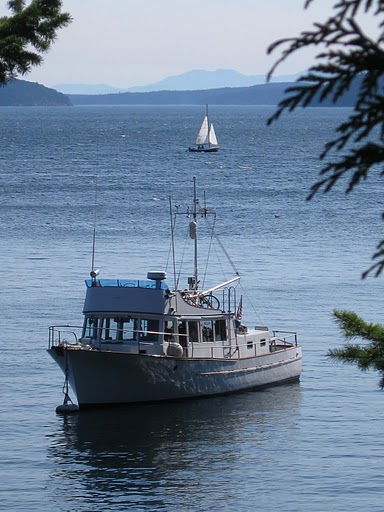
Hi
ReplyDeleteThanks for the great article.
Do you know where I can find a full set of NMEA Commands to control the ICOM 802M HF radio?
No, I am sorry I do not.
DeleteGood and clear explanation
ReplyDeleteThanks for share
Bruno
You are welcome - while getting mine setup I always was wondering if the problem was the actually connection, or if I just did not know how to use the fully integrated communications software. . . Doing the above, I could proof the connection and then knew I needed to learn more about the integrated software.
Delete